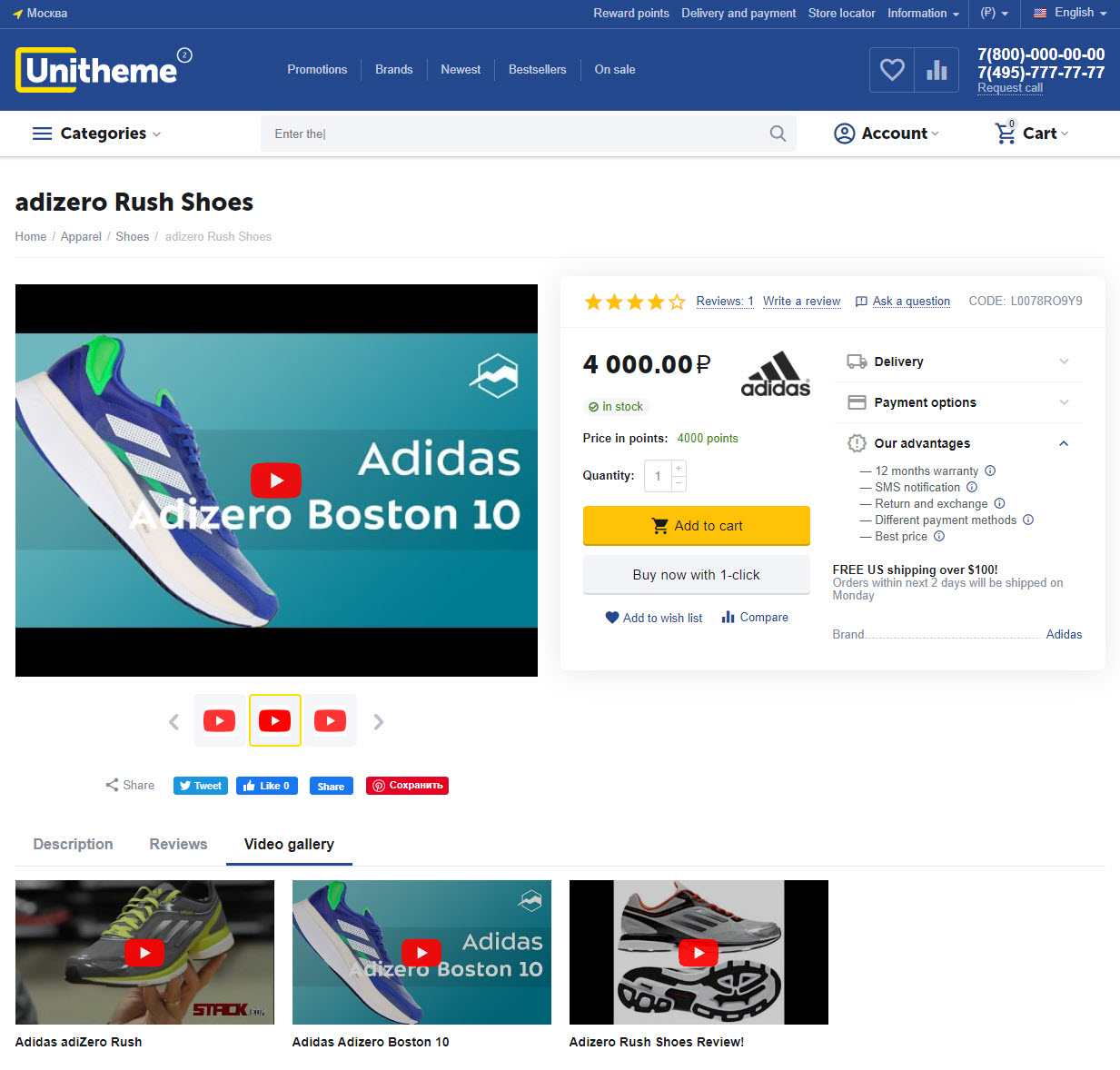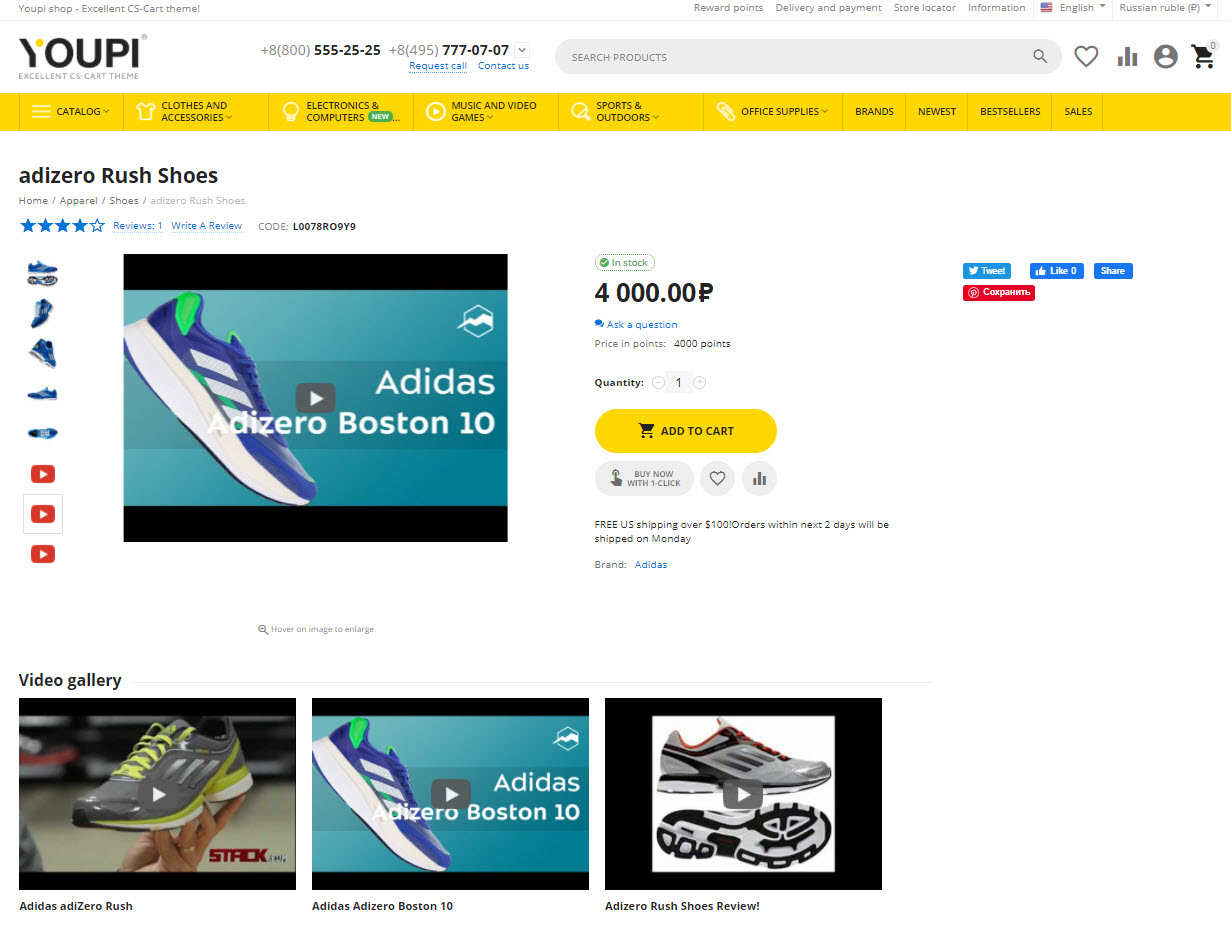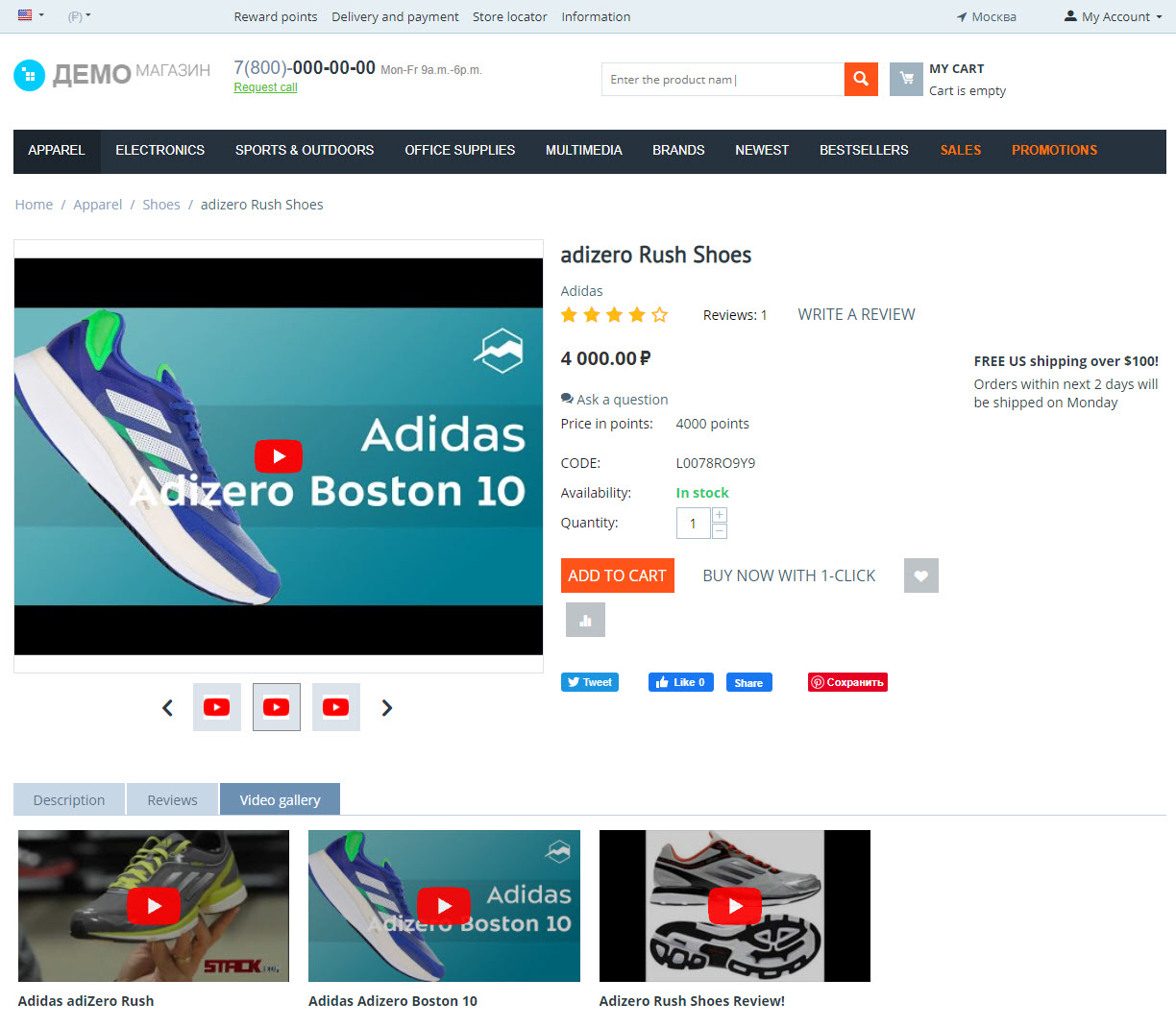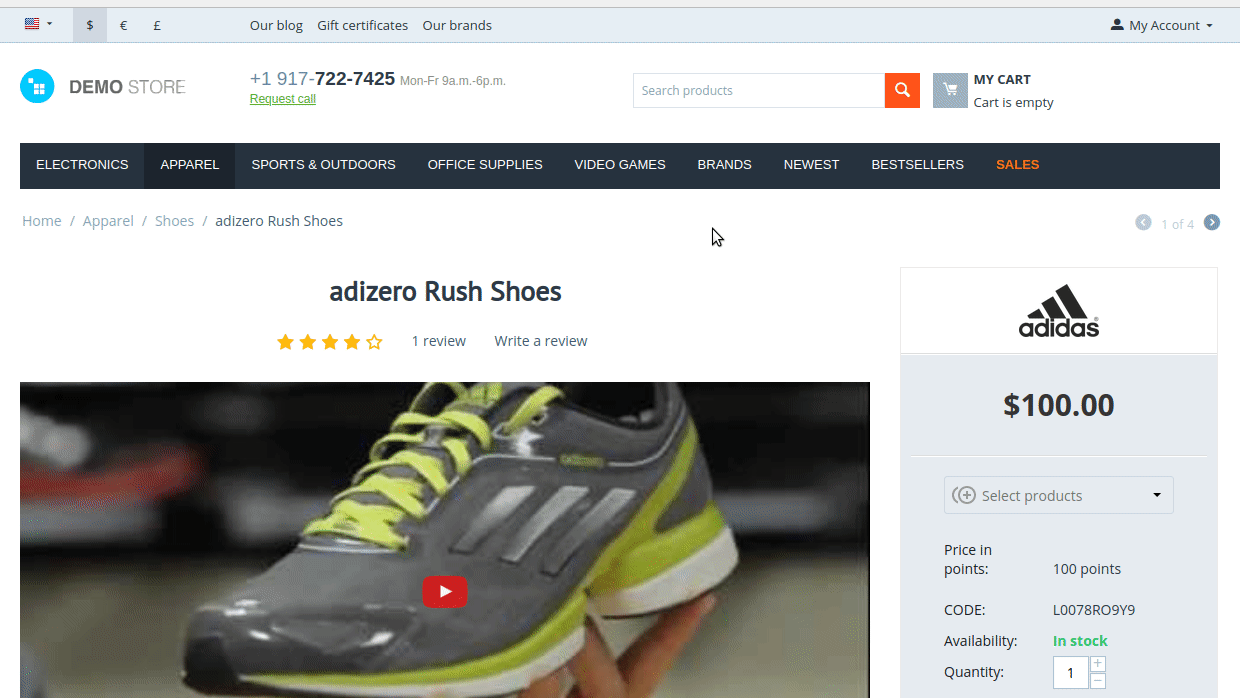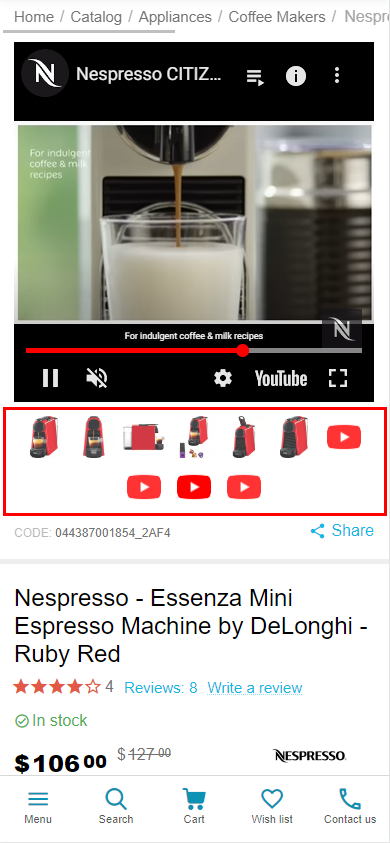linkOverview
linkFeatures
linkGeneral information
The add-on is designed to add YouTube videos for store products.
Features of the video product gallery add-on for CS-Cart:
- The ability to add an unlimited number of video clips to the product;
- The ability to display all videos added to the product in the tab added by the add-on for the product Video Gallery (the videos will be shown in a list with the title, text description and video);
- The ability to display video clips in the product photo gallery;
- The ability to control the display order of video icons in the photo gallery (at the beginning of the gallery or at the end);
- The ability to show product video as default image in gallery after product page will be loaded;
- The ability to add special label for products with videos in the product list with (on the category page or any another);
- The ability to control the video playback location (instead of the image or in a pop-up window);
- The ability to disable YouTube video control panel;
- The ability to enable repeat video playback;
- The ability to determine the size of the icon;
- The ability to enable loop;
- New !!! Ability to redefine the photo gallery of the product (make a vertical view instead of a horizontal one);
- The ability to export and import video clips for product;
- The ability at the level of each video to determine its title; description; position in the list, status, size and type of icon used (upload your own, if its necessary)
Using the add-on and all its features improves behavioral factors (involves the user), which will undoubtedly have a positive effect on SEO performance and store sales.
linkCompatibility
| Available add-on version | CS-Cart/Multi-Vendor compatible versions |
|---|---|
v3.5.0 |
4.14.3 – 4.17.2 |
v3.1.0 |
4.12.2 – 4.14.2 |
v2.5.0 |
4.11.4 – 4.13.2 |
v2.2.0 |
4.11.1 – 4.11.3 |
v2.1.2 |
4.10.1 – 4.10.4 |
v1.8 |
4.3.4 – 4.9.3 |
Add-on is compatible with the following Themes:
- YoupiTheme (compatible with correspond CS-Cart version);
- UniTheme2 (compatible with correspond CS-Cart version);
- Responsive.
linkSupport
General technical support conditions are available at this link (be sure to review these conditions, all solutions from the AlexBranding development team come with limited technical support).
In order to use our technical support, you need to:
- Log in with your order owner account on https://cs-cart.alexbranding.com;
- Go to the page My Account → Orders;
- Find the corresponding order with the problem add-on in the orders list and pass to its details;
- Find the “Support” link next to the corresponding add-on name (near you can find Documentation link also) and click on it;
- Fill in the data with the problem, provide access to your CS-Cart installation (path to the administration panel, admin mail, admin password + FTP access) and create a ticket (after you will create the ticket, you will receive an e-mail and a special code to track the ticket in the future);
- Wait for the specialist answer in accordance with the regulations of the technical support service and the priority of your ticket.
If you didn't receive an answer within the deadlines, according to the chosen ticket priority, send e-mail info@alexbranding.com with the ticket number, for which you did not receive an answer in time, and the team manager will solve the problem in compliance with regulations.
link Demo
You can test the addon work with admin access using our demo server Demos for CS-Cart solutions from Alexbranding by choosing it in Addons list or just follow the link.
linkRestrictions and warnings
We recommend to note general restrictions:
- All solutions from AlexBranding developers team require pre-installation of the AB: Addons Manager service addon. It is delivered free of charge and is responsible for such services: installation, upgrades, license verifications. Excluding this service addon usage is not possible;
- Addon files may have a closed (encoded) part, in which only a license check is located;
- The addon will work only on those domains, that are specified in the user's license. If you try to use the solution on CS-Cart installations, whose domains are not included in the license, the addon will be automatically turned off;
- Local installation is not possible, so that the addon works on the additional domain (subdomain), enter this domain (subdomain) in the Domain field, when ordering (or write to info@alexbranding.com) - adding technical domains for the developing or for testing is always free.
linkUsage
linkInstallation
After your order has been processed by our manager, it will be transferred to Completed state, you will receive an email to your mailbox with ordered add-ons license numbers (usually it takes from 15 minutes to 8 hours depending on the day time and week day).
Then follow the steps below, which differs depending on your version of the CS-Cart platform:
You can also install the add-on with a standard installation for CS-Cart. To do this, download the appropriate archive with an add-on version compatible with your version of the CS-Cart platform.
Go to the website cs-cart.alexbranding.com, log in under the account of the order holder and go to the page My Profile → Orders → Relevant Order, go to details and you will see a list of available archives for the ordered add-on. Download the version (archive) you need and make the installation (standard for CS-Cart installation: Add-ons → Downloaded add-ons and in the gearwheel menu select Manual installation).
linkSettings
For access to the add-on settings you should go to the page Administration panel → Add-ons → Manage add-ons and at the add-on name in the gearwheel menu select appropriate menu item.

link1. Position
link3. Show video
linkVideo adding
To add video to the video gallery go to the page Administration panel → Products → Products, choose necessary product and go to the tab AB: Video gallery of the product, where fill all necessary fields.

- Set video as the default product image ‒ set the checkbox to display video as the product image by default when opening product page;
- Pos. ‒ specify position for sequential location of videos;
- Video title — specify name of the video;
- Video type ‒ specify what video type you are going to load. If Link type is selected, field Tag attributes
iframewill be available; - URL-address of video ID — enter video ID or its URL-address. For example, for YouTube video "https://www.youtube.com/watch?v=-boKk8uhmcY" video ID is
-boKk8uhmcY. For example, for Vimeo video "https://vimeo.com/560908404" video ID is560908404. When choosing type Link, video ID will be the whole URL-address. When choosing type Resource, URL-address is a specific video file; - Icon type — choose displayed icon type as a Video snapshot or Manual icon. If Manual icon is selected, then you can add icon independently;
- Description — set video description that will be displayed on the product page in the tab Video gallery;
- Tag attributes
iframe‒ container, where content is ignored by browsers that do not support this element. You can specify alternative text that users can see. Attention! Value of the setting will be implemented directly into the code. Use caution when filling its value.
linkSearch of products with video
To find the products with videos quickly, go to the advanced search on the page Administrative panel → Products → Products and mark the checkbox Products with video in the block AB: Video gallery of the product.
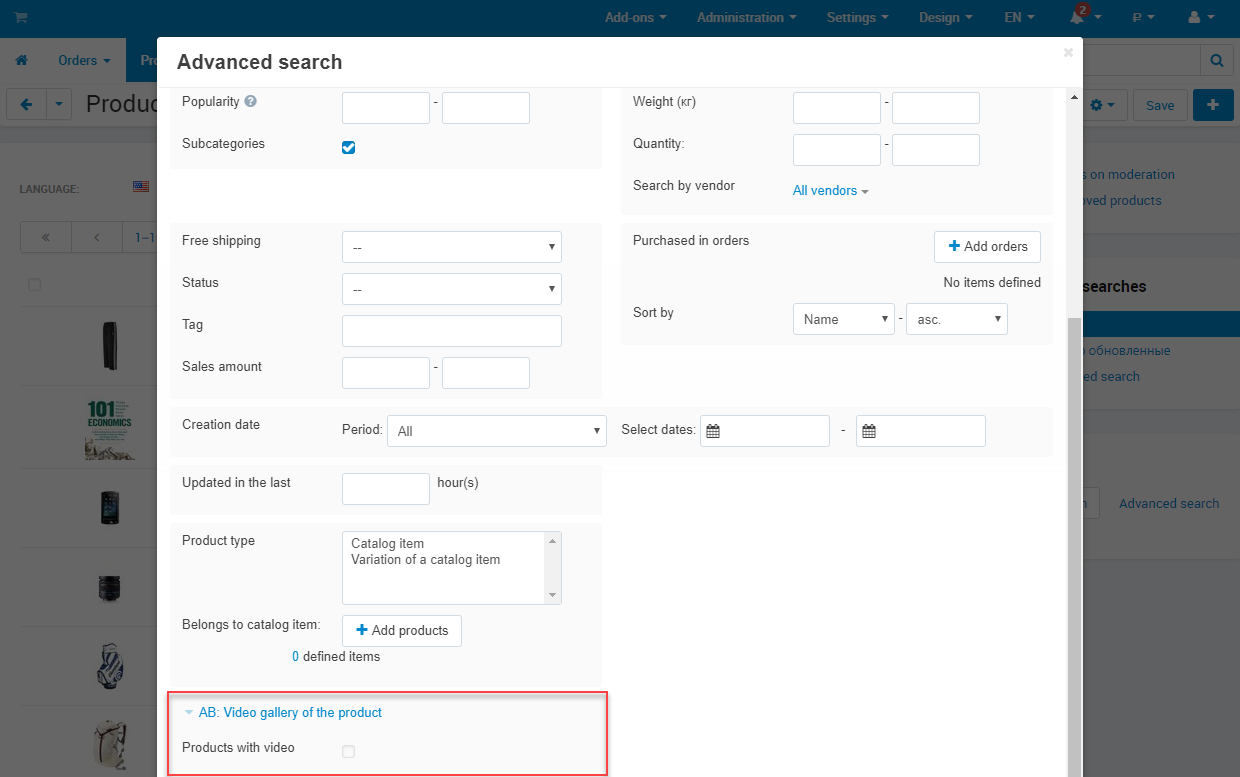
linkTabs management
Video gallery tab management for all products is performing on the page Administration panel → Design → Product tabs.

Video gallery tab turning off for product is performing on the tab Tabs on the product editing page Administration panel → Products → Products.

linkWork with block "AB: Video of products"
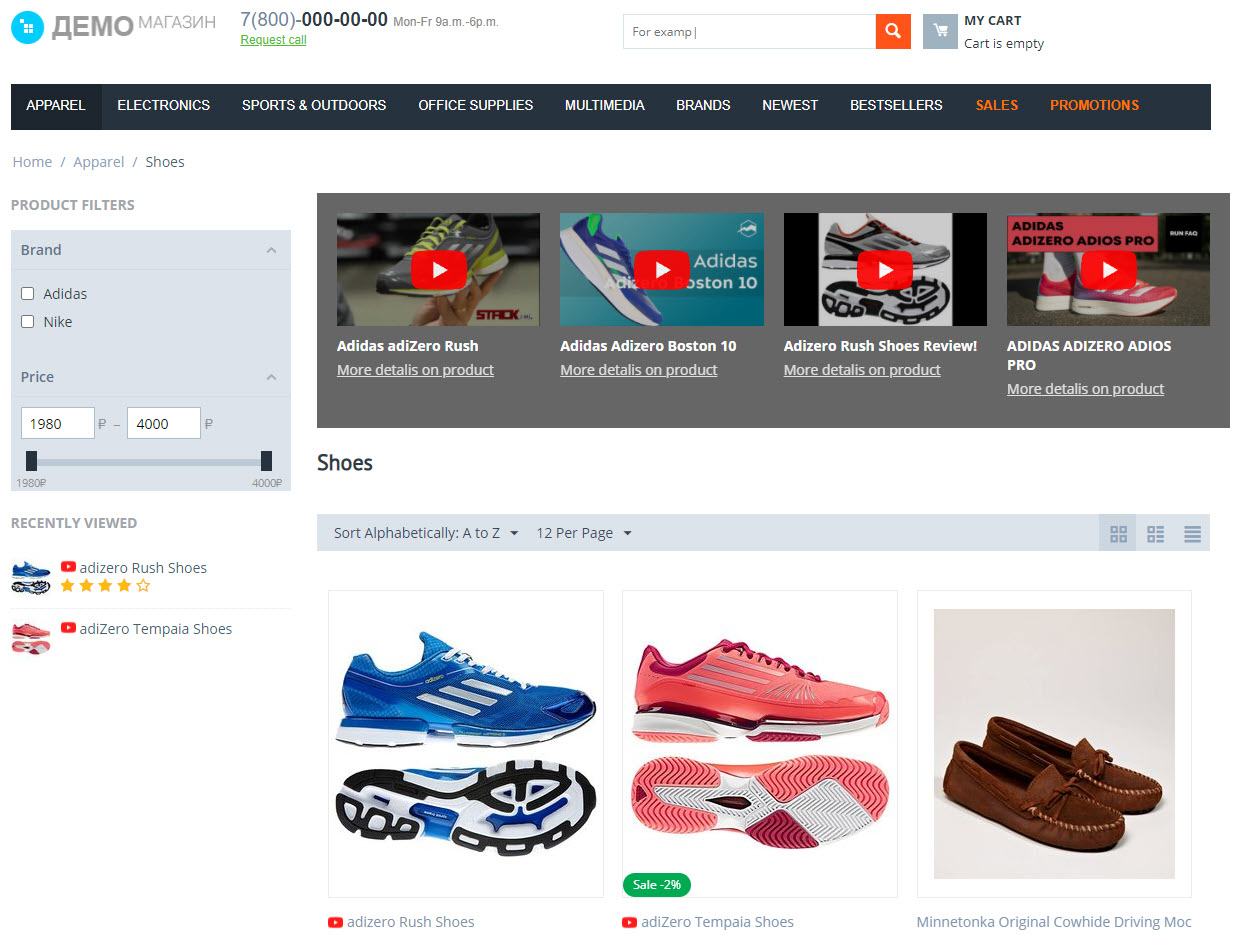
To work with block AB: Video of products go to the page Administration panel → Design Layouts → tab "Categories" and add the block into necessary section. On the editing page of the block, in the tab General click Settings and specify appropriate block settings.
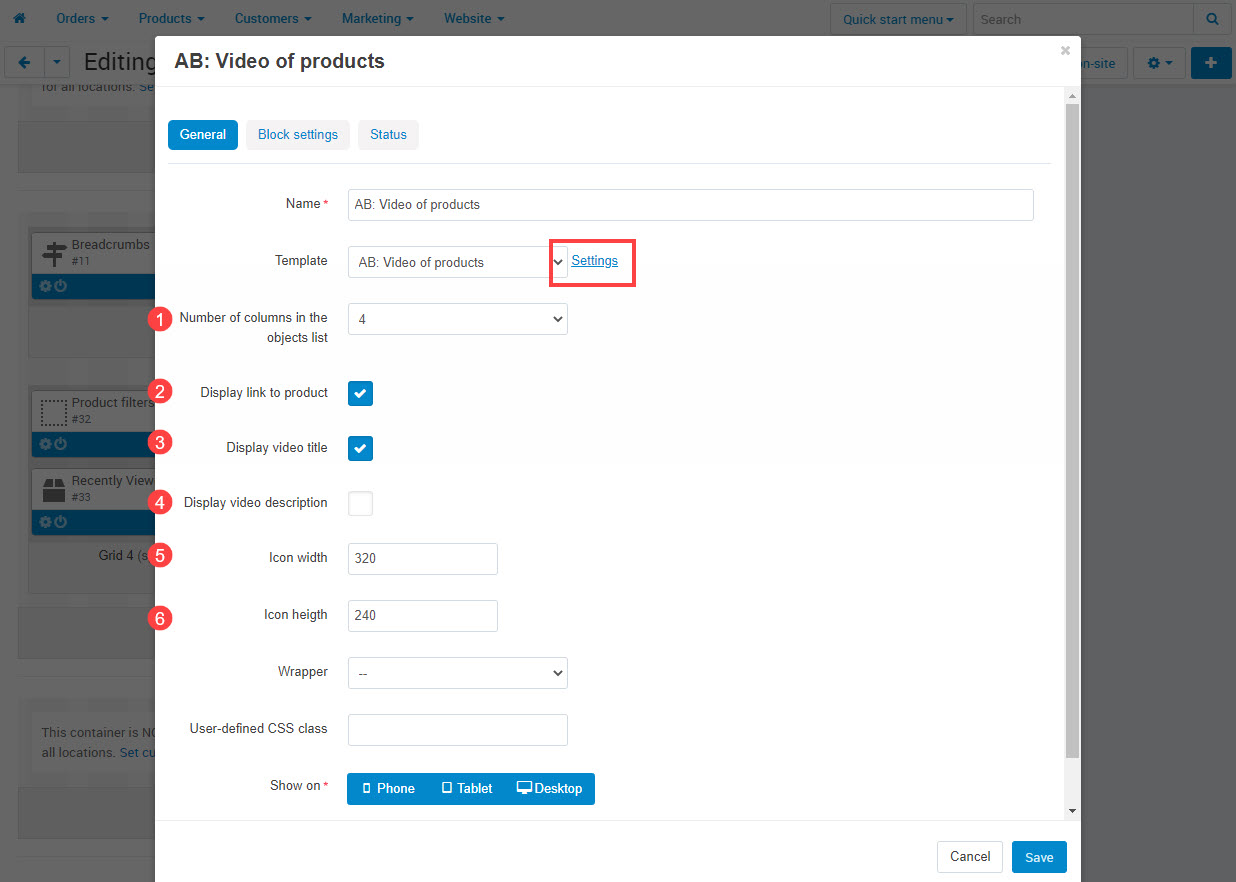
link5. Icon width
link6. Icon height
Go to the tab Block settings to set number of video to display at the block.

Operational aspect of the add-on in UniTheme2
In color scheme settings of UniTheme2 there is a possibility to change color of the block with video selections. If you go to the page UniTheme2 → Color scheme settings → "Addons" tab you will get recommended block color that is the best match for your color scheme of the theme. If you wish, you may change color of the block with video selections to any desired one.

linkVideo import-export
For video export go to the page Administration panel → Administration → Export data → Products and open the AB: Video gallery of the product tab. The export mechanism works to similarly standard products export mechanism.

For video import go to the page Administration panel → Administration → Export data → Products (deprecated) and open the AB: Video gallery of the product tab. The import mechanism works to similarly standard products import mechanism.

At set parameter Delete video, in all products which are present at the loaded file before import all videos will be removed.
linkProducts import-export
To the import/export of the products the field AB Set video as product image was added that allows to edit the product setting Set video as the default product image.
linkPermissions
The add-on adds an option Video view and Video manage to the users privileges:
- Video viewing — allows to look through video setting in the AB: Video gallery tab on the product editing page;
- Video manage — allows to edit these data.
linkIntegrations
UniTheme2 - premium CS-Cart theme complexМинимальная версия: 4.16.1.a
Video gallery of the productМинимальная версия: 3.1.0
If you use UniTheme2, to play video on mobile devices comfort it is recommended to set some settings as indicated herein below. It will allow you to swipe mini-gallery to product images after video playing.
- Play video in the dialog window ‒ activate the add-on setting AB: Video gallery → General settings → Show video → In the dialog window.
- If video plays On the image's place, we recommend you to set the theme setting Theme settings → "Product" tab → Appearance of image gallery → Default.
Banners for categoriesМинимальная версия: 3.0.0
Video gallery of the productМинимальная версия: 3.3.0
Add-on Banners for categories allows to display block with videos on the category page. To display the block go to the page Administration panel → Add-ons → Downloaded add-ons and in the gearwheel of the add-on Banners for categories select the section Banners management. In the opened page in the field Content type check the value Block, click the button Select block and choose an appropriate block from the list.
If you use one of the themes from AlexBranding (UniTheme2 or YoupiTheme) and you wish to change the color for video block, then do NOT use User-defined CSS class. You should use a special setting UniTheme2/YoupiTheme → Color scheme settings → "Add-ons" tab → Block background with video selections instead.
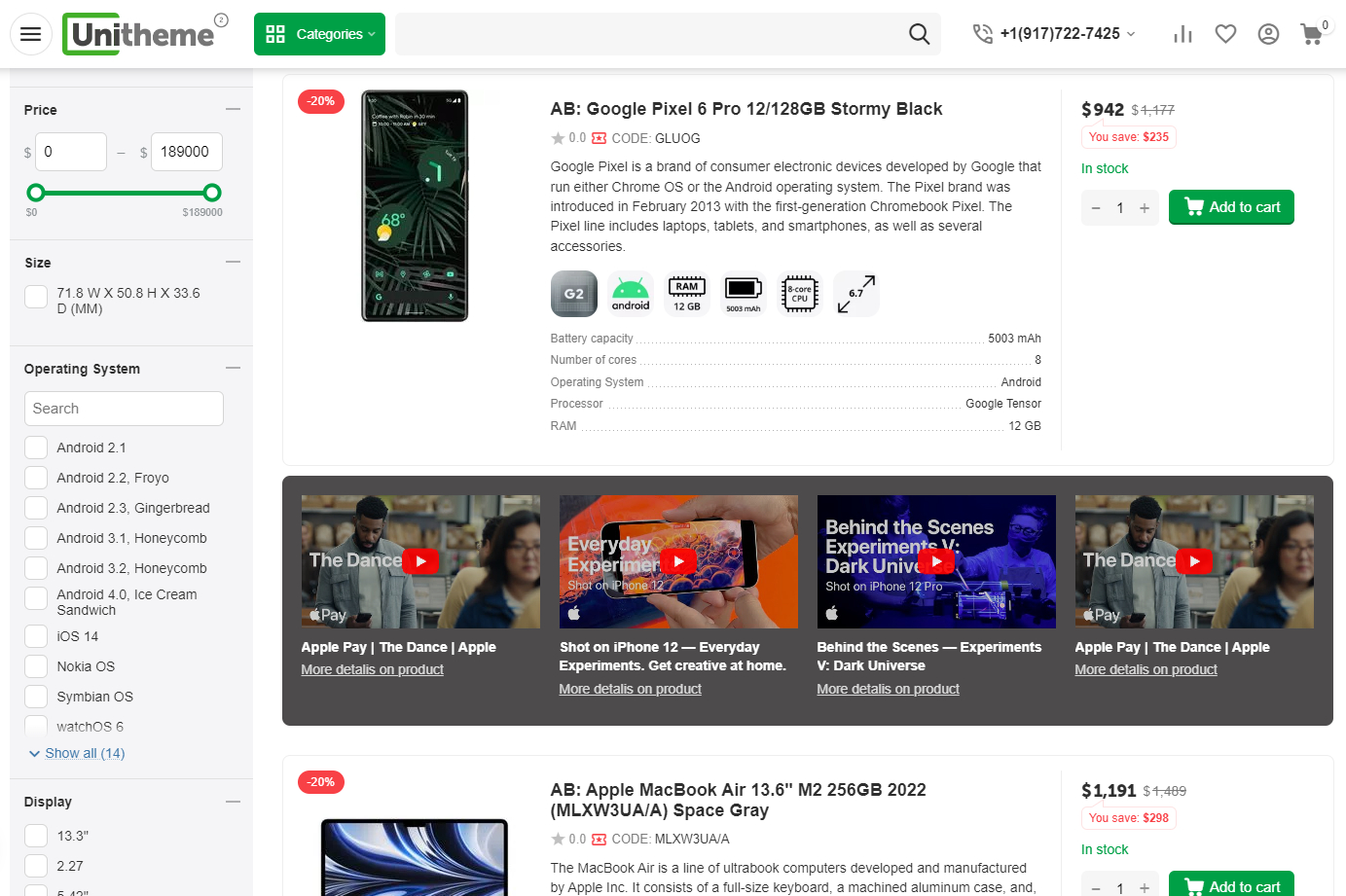
Add-on Preload preloads video cover when video is set as the default product image. It ensures that image files are prioritized when loading pages (improves FCP/LCP metrics, the importance of which has been repeatedly emphasized in Google's announcements of a change in search ranking algorithms in 2021).
When playbacking a video, stickers will be hidden. When video will be paused, stickers will be displayed.
linkHow to update
AB: Add-ons Manager will notify you about available updates (you will see an indicator of new alerts). The recommended way is to update via the CS-Cart Upgrade center (a regular procedure of the platform). This method will allow lossless configuration of the transition to the new add-on version, that is guaranteed to be compatible with your CS-Cart platform version.
To make updates procedure:
- Go to the Administration panel → Administration → Upgrade center;
- Find the appropriate update among the available updates and click the Update button;
- Follow all the instructions, that will be shown during the upgrade procedure;
- Clear CS-Cart cache and start using new add-on version.
linkList of releases
Subscribe to our Telegram-channel to get info about new releases.
v3.5.0 from 03 August 2023
New features and improvements:
[+] Added compatibility with UniTheme2 v4.16.2.c.
v3.4.0 from 05 Jule 2023
Functionality changes:
[*] Added a new mandatory field "Video Type" for export/import.
Bug fixes:
[!] Import of video images have not been working. Fixed.
[!] Video could fail to roll the footage on the first try. Fixed.
v3.3.0 from 30 March 2023
Warning!
If you use UniTheme2, at first you should upgrade the theme to version 4.16.1.c and only then update the add-on.
New features and improvements:
[+] Added a new video type - resource.
Bug fixes:
[!] YoupiTheme. On the mobile version on the product page youtube icons in horizontal gallery of mini icons were not centered vertically. Fixed.
[!] On the product page a main product image has been missed if there were no images in a product. Fixed.
[!] On the product page video with a type “Link” has been displayed after the second page load only when editing a product in administration panel. Fixed.
[!] Responsive. On the product page mini icons could exceed two columns when the setting “Enable the vertical output” was active and page scaling at 90% or less. Fixed.
[!] On the editing product page in the tab "АВ: Video gallery of the product” the setting “Icon type” could be changed at none selected video during adding a new video and selecting of the type. Fixed.
[!] When closing a pop-up window with a video, video didn't stop but continued playing. Fixed.
[!] On the product page video in a popup window.could be loaded not at once. Fixed.
[!] On the product page an error “The exact issue is unknown” could occur when playing the video for the first time. Fixed.
[!] When installing the add-on language variables could appear instead of translations if CS-Cart or Multi-Vendor language by default has been differed from English, Ukrainian and Russian. Fixed.
v3.2.1 from 31 January 2023
New features and improvements:
[+] Added compatibility with the YoupiTheme version 4.15.2.b and higher.
Bug fixes:
[!] On the product page a new video have not always been displayed from the first page load. Fixed.
[!] YoupiTheme. On the product page mini-icons gallery has been displayed in the wrong place. Fixed.
[!] On the product page mini-icons gallery has not been displayed, if the heightof the first image was less 100px. Fixed.
v3.2.0 from 13 June 2022
New features and improvements:
[+] UniTheme2. Compatibility with the theme version 4.14.3.c.
v3.1.0 from 13 December 2021
New features and improvements:
[+] Multi-Vendor. Added compatibility with the "Vendor panel configurator" add-on.
v3.0.1 from 08 October 2021
Bug fixes:
[!] All videos, that were downloaded earlier, were attached to a new created product. Fixed.
v3.0.0 from 08 October 2021
New features and improvements:
[+] Added new type of a block "AB: Video of products" that is available on category pages. Block outputs video list of products of the appropriate category.
[+] Added ability to add not only YouTube video but Vimeo video and links to third-party services as well.
[+] Added add-on setting "Icon view of video" that allows to choose appearance of video icon.
[+] UniTheme2. Added add-on setting "UniTheme2 → Color scheme settings → "Addons" tab → Block background with video selections" that allows to specify color of the block "AB: Video of products" on category pages.
Bug fixes:
[!] On the storefront ID uniqueness of html-elements was compromized. Fixed.
[!] YoupiTheme. On the storefront in the tab "Video galery", large video titles were cut incorrect on mobile devices. Fixed.
[!] On the storefront in the pop-up window with video, video title could be missed in some cases. Fixed.
v2.5.0 from 17 May 2021
New features and improvements:
[+] Added compatibility with the add-on "AB: Preload" version 1.3.1 or higher.
Bug fixes:
[!] Responsive. On the product page mini-icons of the gallery were displayed incorrect when there were 6 mini-icons in the gallery. Fixed.
v2.4.3 from 30 March 2021
Bug fixes:
[!] Fixed compatibility with the add-on "AB: Stickers" v1.5.0.
v2.4.2 from 27 January 2021
Bug fixes:
[!] Active mini-icon of the product was not changed when shifting photos on the product page. Fixed.
[!] "Common Products for Vendors" add-on. Video of the parent product was not displayed for common products. Fixed.
v2.4.1 from 17 December 2020
New features and improvements:
[+] Added compatibility with CS-Cart 4.12.1.
v2.4.0 from 16 September 2020
New features and improvements:
[+] Added compatibility with “AB: Stickers” add-on.
Functionality changes:
[*] In video microdata on the product page, video name will be used if video description is missed.
[*] Responsive. In the products lists, video icon is displayed before product name.
[*] Unitheme2. On the product page improved adaptivity of display of galery images for mobile devices (Tablets, Phones).
[*] Unitheme2. In the quick view pop-up window, improved adaptivity of display of product galery images.
Bug fixes:
[!] YoupiTheme. Main image was not displayed when clicking by reference of rating on the product page. Fixed.
v2.3.0 from 09 Jule 2020
New features and improvements:
[+] Added add-on setting "Enable microdata". Add information about video to the product's JSON-LD microdata.
[+] Added Ukrainian language.
Functionality changes:
[*] Removed conflict with "Product Labels" add-on by Simtech Development (developers from Simtech assured that now it works without failures).
Bug fixes:
[!] When saving product, if it doesn't belong to active store, it's videos where removed. Fixed.
[!] AB: YoupiTheme theme. In the quick view dialog window, under image was text "Hover on image to enlarge", where zoom isn't available. Fixed.
v2.2.0 from 07 May 2020
Attention! For users of UniTheme2 and YoupiTheme themes.
- If you use the UniTheme2 theme, before updating this add-on, update the UniTheme2 theme to version v4.11.3.c.
- If you use the YoupiTheme theme, before updating this add-on, update the YoupiTheme theme to version v4.11.3.d.
New features and improvements:
[+] On the editing product page, tab "AB: Video gallery of the product" the Smarty-hookes are added to the list of videos. Learn more from documentation.
[+] On the page "Administrative panel → Products → Products" added the ability to search products with videos.
[+] Added a new field "AB Set video as product image" to the export/import of the products that allows to edit product setting "Set video as the default product image".
[+] Added Ukrainian language support.
Functionality changes:
[*] UniTheme2: In the products list the icon of YouTube video was changed and improved the adaptivity of icon view.
[*] UniTheme2: On the product page the view of video gallery elements was improved.
[*] Responsive: In the products list the icon of YouTube video was changed and improved the adaptivity of icon view.
[*] YoupiTheme: On the product page the YouTube icon was changed (improved its quality and effect when hover in it).
[*] YoupiTheme: On the product page and in quick viewing window the adaptivity of video gallery elements was improved.
Bug fixes:
[!] Multi-Vendor: add-on "General products for vendors": Video of the general product was not displayed on the pages of vendors offers. Fixed.
[!] Vertical gallery didn’t have scroller of thumbnails when there was a big number of images and when the add-on setting "Enable the vertical output" was active. Fixed.
[!] UniTheme2: On the product page the discount label (sticker) was displayed above thumbnails when there was only one image and at least one video. Fixed.
[!] YoupiTheme: On the product page add-on setting "Thumbnail size" didn't change the thumbnail size. Fixed.
v2.1.2 from 21 December 2019
Feature additions:
[+] Themes UniTheme2 and YoupiTheme. Add compatibility with Lazy load images.
Bug fixes:
[!] When the "Display mini thumbnail images as a gallery" setting isn't checked, the image gallery was displaying as scroller. Fixed.
[!] Theme YoupiTheme. When the option "Display mini thumbnail images as a gallery" is checked, if there are less than four images and more than two videos, the image gallery was displaying not as scroller for mobile devices. Fixed.
[!] At the first loading of the product page, the vertical image gallery was not always formed correctly. Fixed.
v2.1.1 from 10 December 2019
Functionality changes:
[*] Video with empty "YouTube video ID" will be removed automatically;
[*] On variations "as one product" details page show videos from parent product;
Bug fixes:
[!] Option "Set video as the default product image" worked incorrectly for products with few images. Fixed.
[!] Vendors couldn't edit videos for their products. Fixed.
v2.1.0 from 20 November 2019
Functionality changes:
[*] Menu item "Help" shows only for user with manage video permission.
[*] In a product quick view displaying video in dialog window is not allowed.
[*] Added prohibition of install with "Product Labels" addon from "Simtech Development".
Bug fixes:
[!] When option in the dialog window of the setting Show video is selected, manual icon wasn't show. Fixed.
[!] On switching thumb in the images gallery from item with active zoom (easy-zoom) to video, the last one had zoom from previus image. Fixed.
[!] When creating a video, you could not set it's status. Fixed.
[!] In the blog article when adding products with video content, the icon of the video player in the list of products changed its size. Fixed.
[!] When option On the image's place of the setting Show video is selected, playing of the video didn't stop on switching to other image or video. Fixed.
v2.0.3 from 23 August 2019
Bug fixes:
[!] In the YoupiTheme at visible sticky block and playing the video in popup - buttons from sticky block were display over the popup substrate. Fixed;
[!] In the YoupiTheme "Quick product viewing" window video was larger than the video player size. Fixed.
v2.0.2 from 07 August 2019
Bug fixes:
[!] In the YoupiTheme with included settings "Enable the vertical display" and "Display mini thumbnail images as a gallery" - horizontal position was displayed. Fixed.
v2.0.1 from 12 Jule 2019
Functionality changes:
[*] In product lists the "Video" icon was gray color, changed color to red.
Bug fixes:
[!] At the active Responsive theme layout design errors were appearing. Fixed;
[!] When loading the page with the included product option "Set video as the product image by default" and "Location: In the end" addon option and the CS-Cart "Display mini thumbnail images as a gallery" included option — the gallery was not paged over to an active miniature. Fixed;
[!] When loading the product card page — all gallery images were output at once and then turned into a scroller. Fixed;
[!] On the storefront at the "Enable the vertical display" included addon option — the gallery was not always initiated correctly. Fixed;
[!] On the product card page in the gallery, if the video is added, the "Video" icon on its preview was not displayed. Fixed.
v2.0.0 from 06 June 2019
Feature additions:
[+] Added compatibility with CS-Cart 4.10.1 и 4.10.2;
[+] Added compatibility with Unitheme2 v4.10.*;
[+] Added compatibility with Youpitheme v4.10.*;
[+] Added UpgradeCenter/Connector for the next updates;
[+] Integrated functionality of the addon "AB: Vertical Gallery";
Bug fixes:
[!] Language variables are corrected;
v1.8 from 20 September 2018
[+] Added videos import/export;
v1.7 from 12 Jule 2018
[+] Added compatibility with cs-cart 4.8.x;
[!] Fixed bug with using a images gallery on the product's page;
v1.6 from 12 Jule 2018
[+] Added compatibility with cs-cart 4.8.x;
[!] Fixed bug with using a images gallery on the product's page;
v1.5 from 23 May 2018
[!] Fixed bug with play/pause video when preview a product;
v1.4 from 08 February 2018
[+] Allowed managing video-gallery for vendors;
v1.3 from 22 December 2017
[+] Added setting "Enable video control panel";
[+] Added setting "Enable video repeating";
v1.2 from 30 October 2017
[*] In the gallery, always displays the icon "YouTube button", in other places: video snapshot or manual icon;
[*] The field "YouTube video ID" has become multilingual, for different languages you can add different videos;
[!] Fixed bug with columns of mini-thumbnails in the gallery (youpitheme);
v1.1 from 26 October 2017
[+] Optimized icons "Video snapshot";
[!] Fixed bug with multilanguage data;