linkOverview
linkFeatures
linkGeneral information
The addon is designed to increase checks due to placement of the products selection in close proximity to the Add to cart button and the convenient interface of products adding to the order. Earlier for this function the functionality Product variations was often used, but it is inconvenient as it is heavy to conduct price and registration work on such sentences.
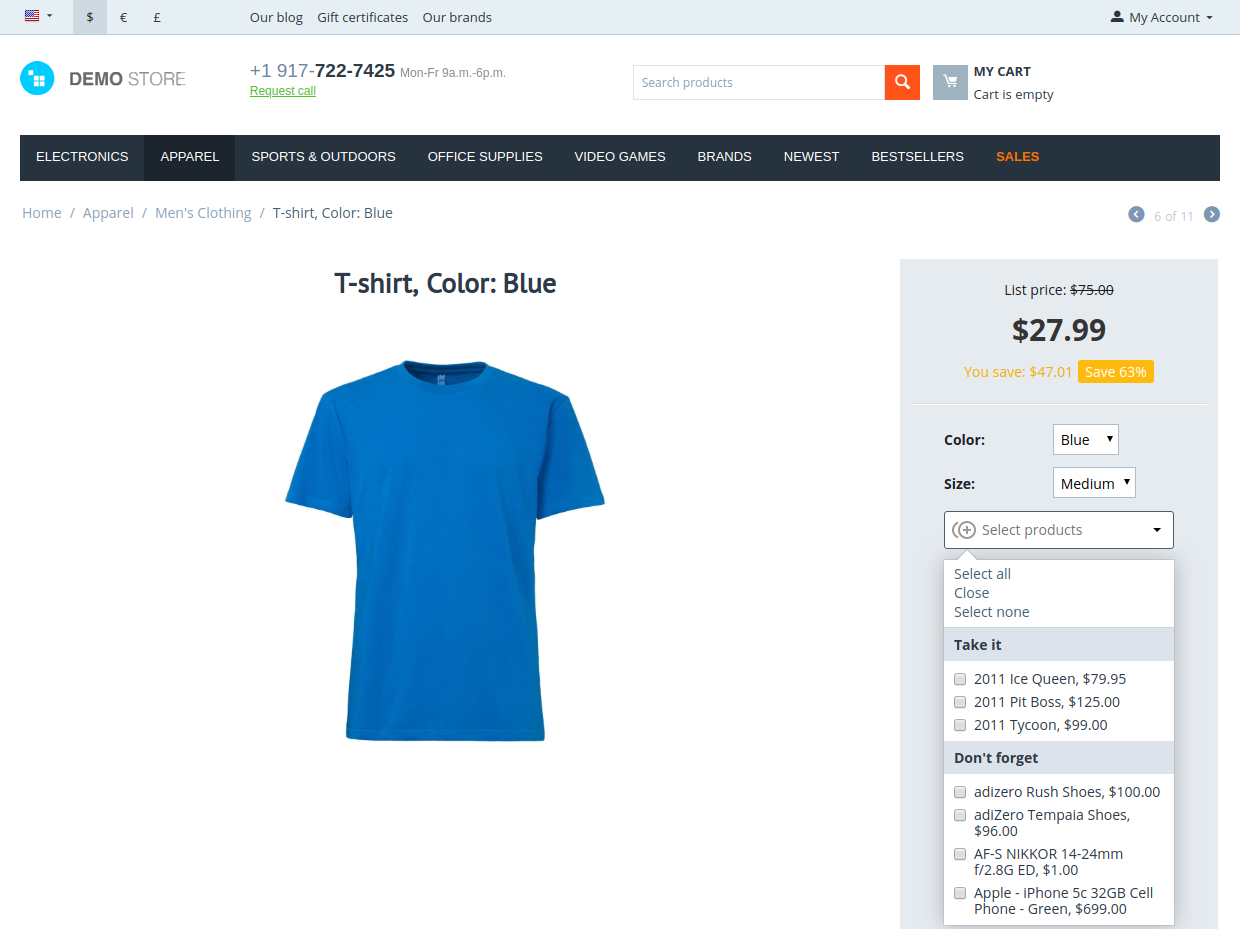
For the store administrator, the addon allows adding sets of complementary products or services to the selected product (a set of product items added manually). Each such set (list of products) may have a position and a name.
For the user (client) of the store, which is located on the detailed page of the product having such sets, a special mechanism will be presented with the ability to manually or automatically add products from the sets to the order. Added products will be displayed in a list next to the buy button as well as the total amount of the purchase, taking into account the active promotions in the store. By clicking on the Buy product button and all items selected from the set will be added to the cart.
linkCompatibility
| Available add-on version | CS-Cart/Multi-Vendor compatible versions |
|---|---|
v1.9.0 |
4.15.1 – 4.18.1 |
v1.8.1 |
4.11.1 – 4.15.2 |
v1.7.0 |
4.10.1 – 4.12.1 |
v1.5 |
4.3.4 – 4.9.3 |
Add-on is compatible with the following Themes:
- YoupiTheme (compatible with correspond CS-Cart version);
- UniTheme2 (compatible with correspond CS-Cart version);
- Responsive.
linkSupport
General technical support conditions are available at this link (be sure to review these conditions, all solutions from the AlexBranding development team come with limited technical support).
In order to use our technical support, you need to:
- Log in with your order owner account on https://cs-cart.alexbranding.com;
- Go to the page My Account → Orders;
- Find the corresponding order with the problem add-on in the orders list and pass to its details;
- Find the “Support” link next to the corresponding add-on name (near you can find Documentation link also) and click on it;
- Fill in the data with the problem, provide access to your CS-Cart installation (path to the administration panel, admin mail, admin password + FTP access) and create a ticket (after you will create the ticket, you will receive an e-mail and a special code to track the ticket in the future);
- Wait for the specialist answer in accordance with the regulations of the technical support service and the priority of your ticket.
If you didn't receive an answer within the deadlines, according to the chosen ticket priority, send e-mail info@alexbranding.com with the ticket number, for which you did not receive an answer in time, and the team manager will solve the problem in compliance with regulations.
link Demo
You can test the addon work with admin access using our demo server Demos for CS-Cart solutions from Alexbranding by choosing it in Addons list or just follow the link.
linkRestrictions and warnings
We recommend to note general restrictions:
- All solutions from AlexBranding developers team require pre-installation of the AB: Addons Manager service addon. It is delivered free of charge and is responsible for such services: installation, upgrades, license verifications. Excluding this service addon usage is not possible;
- Addon files may have a closed (encoded) part, in which only a license check is located;
- The addon will work only on those domains, that are specified in the user's license. If you try to use the solution on CS-Cart installations, whose domains are not included in the license, the addon will be automatically turned off;
- Local installation is not possible, so that the addon works on the additional domain (subdomain), enter this domain (subdomain) in the Domain field, when ordering (or write to info@alexbranding.com) - adding technical domains for the developing or for testing is always free.
linkUsage
linkInstallation
After your order has been processed by our manager, it will be transferred to Completed state, you will receive an email to your mailbox with ordered add-ons license numbers (usually it takes from 15 minutes to 8 hours depending on the day time and week day).
Then follow the steps below, which differs depending on your version of the CS-Cart platform:
You can also install the add-on with a standard installation for CS-Cart. To do this, download the appropriate archive with an add-on version compatible with your version of the CS-Cart platform.
Go to the website cs-cart.alexbranding.com, log in under the account of the order holder and go to the page My Profile → Orders → Relevant Order, go to details and you will see a list of available archives for the ordered add-on. Download the version (archive) you need and make the installation (standard for CS-Cart installation: Add-ons → Downloaded add-ons and in the gearwheel menu select Manual installation).
linkSettings
For access to the add-on settings you should go to the page Administration panel → Add-ons → Manage add-ons and at the add-on name in the gearwheel menu select appropriate menu item.

linkSet creation
For product set creation (or changing existed) go to the page Administration panel → Products → Products → [Chosen product] → AB: Product sets (Up-Sell), press button + Add set, set the set name. Next with the button help + Add products choose from the list products for set with picker help and press button Add products. Set with chose products will be created and showed on the storefront.

linkAdditional information
Add-on adds options Sets viewing and Sets manage in users privileges:
- Sets viewing — allows to view this sets in the tab AB: Product sets on the product edit page;
- Sets manage — allows to edit this sets.
linkIntegrations
link"Common products for vendors" add-on (Multi-Vendor edition)
There is ability for vendors to create sets from their own products for a general product.

link"Vendor Privileges" add-on (Multi-Vendor edition)
There is ability to allow or forbid adding of the sets for vendors.

linkHow to update
AB: Add-ons Manager will notify you about available updates (you will see an indicator of new alerts). The recommended way is to update via the CS-Cart Upgrade center (a regular procedure of the platform). This method will allow lossless configuration of the transition to the new add-on version, that is guaranteed to be compatible with your CS-Cart platform version.
To make updates procedure:
- Go to the Administration panel → Administration → Upgrade center;
- Find the appropriate update among the available updates and click the Update button;
- Follow all the instructions, that will be shown during the upgrade procedure;
- Clear CS-Cart cache and start using new add-on version.
linkList of releases
Subscribe to our Telegram-channel to get info about new releases.
v1.9.0 from 26 December 2022
New features and improvements:
[+] On the product page product names are clickable now in the block of selected products. “Preview” button is added as well.
[+] Multi-Vendor edition. Added compatibility with the add-on “General products for vendors” add-on. Added ability for vendors to create sets from their own products for a general product.
[+] Multi-Vendor edition. Added compatibility with “Vendor Privileges” add-on. Added ability to allow or forbid adding of the sets for vendors.
Bug fixes:
[!] On the product page empty groups without products have been displayed in dropdown list of product sets. Fixed.
v1.8.1 from 16 February 2021
Bug fixes:
[!] UniTheme2. On the theme version 4.12.2 it was impossible to select a product on the storefront in the dropdown list. Fixed.
v1.8.0 from 12 January 2021
New features and improvements:
[+] Added Ukrainian language support.
Functionality changes:
[*] Users' privileges were updated.
Bug fixes:
[!] Multi-Vendor edition. When "Direct Customer-to-Vendor Payments" add-on was active, additional products weren't added to a cart. Fixed.
[!] "Buy together" add-on. Restoring of a session with combinations in the cart could cause an error. Fixed.
[!] UniTheme2. On a product page with "Big picture" template weren't displayed product sets. Fixed.
v1.7.0 from 09 October 2019
Functionality changes:
[*] Block behavior when switching variations is changed.
Bug fixes:
[!] On the product page the selection block was displayed when all products in all sets were disabled. Fixed.
v1.6.2 from 09 October 2019
Bug fixes:
[!] On the product card page at switching product options — sets block display is broken. Fixed.
v1.6.1 from 29 August 2019
Bug fixes:
[!] On the product card page buttons "Close", "Cancel all" and "Select none" on the tablet displayed incorrectly. Fixed;
[!] On the product card page while lack "Add to cart" button — sets displayed anyway. Fixed.
v1.6.0 from 04 Jule 2019
Feature additions:
[+] Added compatibility with CS-Cart 4.10.*;
[+] Added UpgradeCenter/Connector for the next updates.
Bug fixes:
[!] On the storefront were appearing errors of displaying. Fixed;
[!] On the storefront sets without products were displayed. Fixed.
v1.5 from 06 November 2018
https://cs-cart.alexbranding.com/en/ab__product_sets.doc
v1.4 from 23 August 2018
https://cs-cart.alexbranding.com/en/ab__product_sets.doc
v1.3 from 17 Jule 2018
https://cs-cart.alexbranding.com/en/ab__product_sets.doc
v1.2 from 02 April 2018
v1.2 April 2, 2018
- added product options support;
v1.1 November 14, 2016
- added changelog;
! fixed bug with deleting the last set;v1.1 from 22 November 2017
v1.0 from 11 October 2017