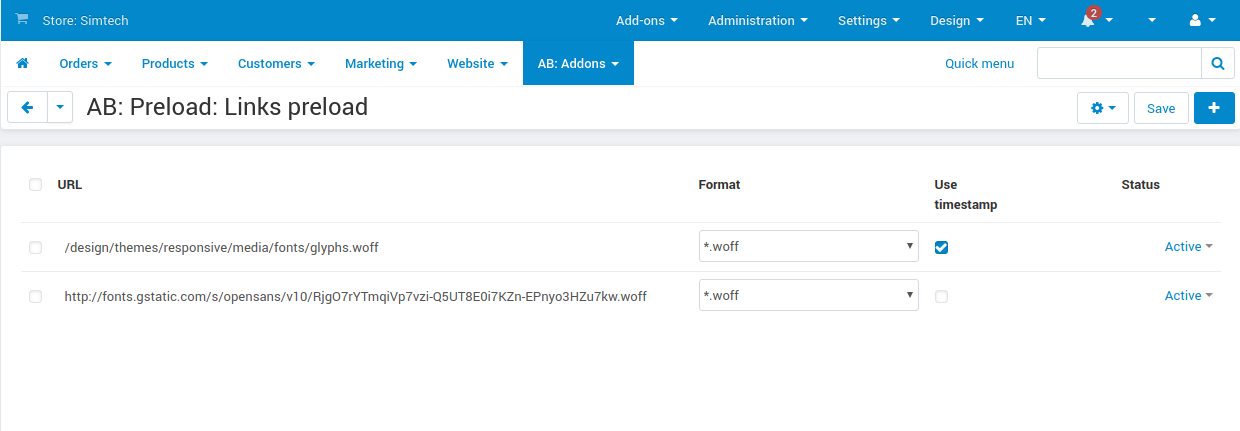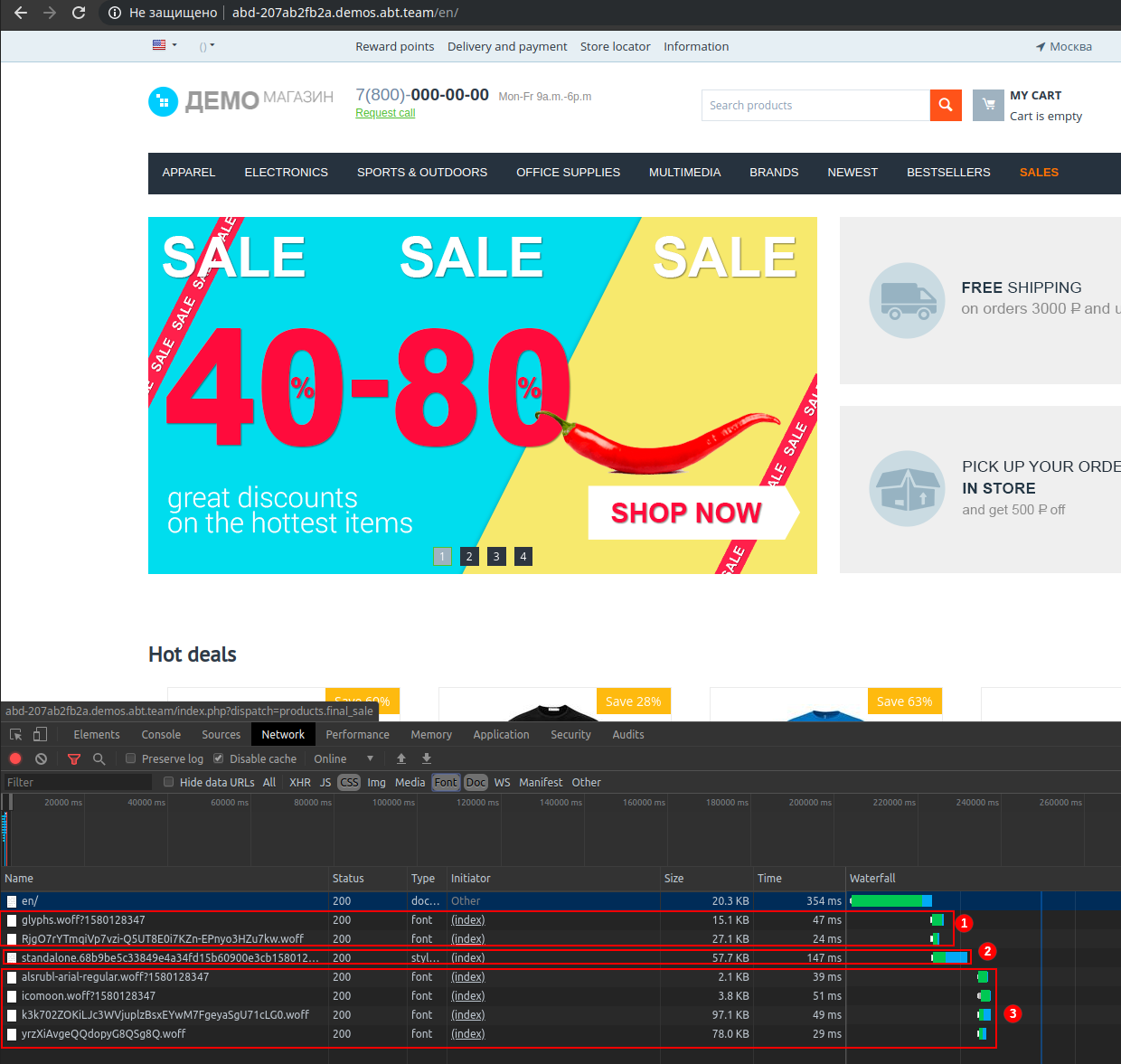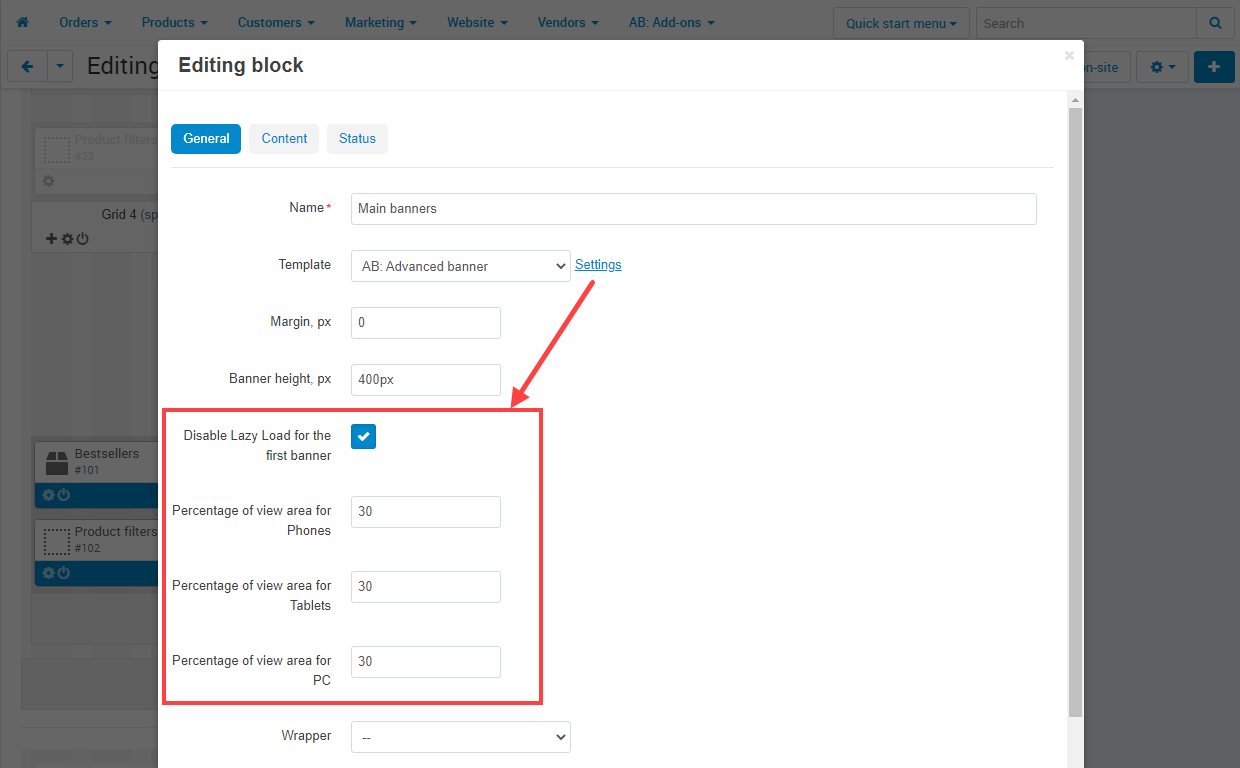linkOverview
linkFeatures
The add-on is designed to meet the requirements of the Google search engine in the matter of preloading the files of used fonts and images when loading store pages, due to which the site receives additional points in assessing the download speed according to Google PageSpeed Insights, which becomes very important with fine optimization of the site loading speed.
The add-on is included in the SpeedUP package for CS-Cart projects (supplied free of charge as part of the package).
What problems does the "AB: Preload" add-on solve?
- Provides technical implementation of preloading font files (direct requirement of the Google PageSpeed Insights audit service);
- Ensures that image files are prioritized when loading pages (improves FCP/LCP metrics, the importance of which has been repeatedly emphasized in Google's announcements of a change in search ranking algorithms in 2021);
- Provides automatic preloading for product lists, main image of a product, main image of a blog.
linkCompatibility
| Available add-on version | CS-Cart/Multi-Vendor compatible versions |
|---|---|
v1.3.4 |
4.16.2 – 4.18.1 |
v1.3.3 |
4.12.1 – 4.17.1 |
v1.1.2 |
4.11.1 – 4.11.5 |
Add-on is compatible with the following Themes:
- YoupiTheme (compatible with correspond CS-Cart version);
- UniTheme2 (compatible with correspond CS-Cart version);
- Responsive.
linkSupport
General technical support conditions are available at this link (be sure to review these conditions, all solutions from the AlexBranding development team come with limited technical support).
In order to use our technical support, you need to:
- Log in with your order owner account on https://cs-cart.alexbranding.com;
- Go to the page My Account → Orders;
- Find the corresponding order with the problem add-on in the orders list and pass to its details;
- Find the “Support” link next to the corresponding add-on name (near you can find Documentation link also) and click on it;
- Fill in the data with the problem, provide access to your CS-Cart installation (path to the administration panel, admin mail, admin password + FTP access) and create a ticket (after you will create the ticket, you will receive an e-mail and a special code to track the ticket in the future);
- Wait for the specialist answer in accordance with the regulations of the technical support service and the priority of your ticket.
If you didn't receive an answer within the deadlines, according to the chosen ticket priority, send e-mail info@alexbranding.com with the ticket number, for which you did not receive an answer in time, and the team manager will solve the problem in compliance with regulations.
link Demo
You can test the addon work with admin access using our demo server Demos for CS-Cart solutions from Alexbranding by choosing it in Addons list or just follow the link.
linkRestrictions and warnings
We recommend to note general restrictions:
- All solutions from AlexBranding developers team require pre-installation of the AB: Addons Manager service addon. It is delivered free of charge and is responsible for such services: installation, upgrades, license verifications. Excluding this service addon usage is not possible;
- Addon files may have a closed (encoded) part, in which only a license check is located;
- The addon will work only on those domains, that are specified in the user's license. If you try to use the solution on CS-Cart installations, whose domains are not included in the license, the addon will be automatically turned off;
- Local installation is not possible, so that the addon works on the additional domain (subdomain), enter this domain (subdomain) in the Domain field, when ordering (or write to info@alexbranding.com) - adding technical domains for the developing or for testing is always free.
linkUsage
linkInstallation
After your order has been processed by our manager, it will be transferred to Completed state, you will receive an email to your mailbox with ordered add-ons license numbers (usually it takes from 15 minutes to 8 hours depending on the day time and week day).
Then follow the steps below, which differs depending on your version of the CS-Cart platform:
You can also install the add-on with a standard installation for CS-Cart. To do this, download the appropriate archive with an add-on version compatible with your version of the CS-Cart platform.
Go to the website cs-cart.alexbranding.com, log in under the account of the order holder and go to the page My Profile → Orders → Relevant Order, go to details and you will see a list of available archives for the ordered add-on. Download the version (archive) you need and make the installation (standard for CS-Cart installation: Add-ons → Downloaded add-ons and in the gearwheel menu select Manual installation).
linkSettings
For access to the add-on settings you should go to the page Administration panel → Add-ons → Manage add-ons and at the add-on name in the gearwheel menu select appropriate menu item.
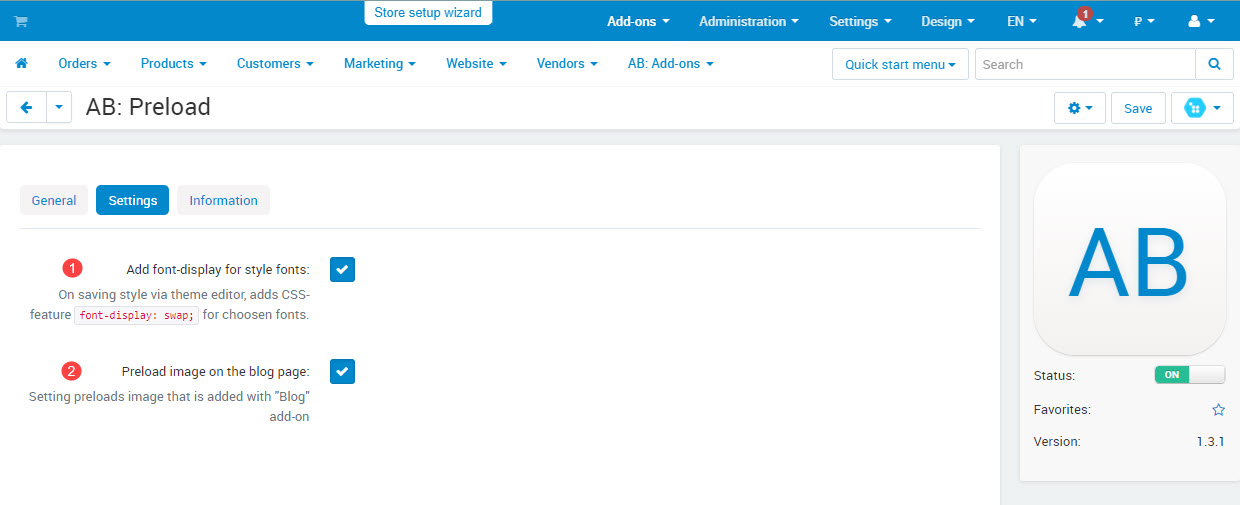
linkManage preload links
To manage preload links go to the page Administration panel → Add-ons → Manage add-ons and at the add-on name AB: Preload in the gearwheel menu select Links preload.

Press button Add new link and fill the form in popup.

- URL — link to the resource. Could be set both absolute link
https://domain.com/fonts/font.woffand relative link/fonts/font.woff. In second case, current domain and protocol would be used. - Format — file format.
- Use timestamp — for local fonts, that were added by styles, the timestamp is added to the link
https://domain.com/fonts/font.woff?1580119222. In this case, link without?1580119222should be added in the URL field (https://domain.com/fonts/font.woff) and check this checkbox. - Status — allows temporary exclude link from preload, without deleting this link.
linkExample of adding preload link
Open any storefront page and refresh it with opened Network tab in Developer tools.
Add links to files, which you want to preload.
On the page AB: UniTheme2 → Theme settings → "Add-ons” tab add-on AB: Preload adds its own settings of image preload. Add-on disables Lazy Load for several first images and adds tags <link rel="preload"> for them. Use it to increase performance of PageSpeed Insights.

On the page Design → Layouts Preload add-on adds its settings in banners block with templates AB: Advanced banner (Carousel) and AB: Advanced banner:
- Preload the first banner ‒ when the setting is checked, main image of the first banner in the block will be preloaded automatically.
- Expert preload settings ‒ part of the first screen that an image takes. You can set the setting for each device individually.

On the page AB: YoupiTheme → Theme settings → "Add-ons” tab add-on AB: Preload adds its own settings of image preload. Add-on disables Lazy Load for several first images and adds tags <link rel="preload"> for them. Use it to increase performance of PageSpeed Insights.

On the page Design → Layouts Preload add-on adds its settings in banners block with templates AB: Advanced banner (Carousel) and AB: Advanced banner:
- Preload the first banner ‒ when the setting is checked, main image of the first banner in the block will be preloaded automatically.
- Expert preload settings ‒ part of the first screen that an image takes. You can set the setting for each device individually.

linkAnalyzer in admin toolbar on the storefront
Add-on adds analyzer in admin toolbar that is located on the storefront. This analyzer helps to see percentage of images on the first screen.
To start work with analyzer follow steps specified below:
- Authorize as administrator on the storefront.
- Open admin toolbar on the storefront.
- Click analyzer icon on the upper right corner.
After steps mentioned above there will be colorful indicator with digital values and tooltip for each image.

Colorful indicator specifies:
- Green color ‒ images that are already preloaded;
- Red color ‒ images that are not preloaded and it should be preloaded;
- Blue color ‒ images that are not preloaded.
Digital indicator specifies:
- White number that is located on the left means a value that is specified for this image on preload settings;
- Yellow number that is located on the right means a coverage that the image takes according to area size of all images in the first screen.
Hover mouse pointer in icon of percent on the top right corner of each image on the screen to see tooltip.
Tooltip specifies:
- State of image preload;
- Actual part from all images in the window;
- Actual state of the setting.
Watch a video with examples how to use analyzer:
linkIntegrations
Add-on Preload preloads images of category banners.
Add-on ab__preload adds its own settings into the fast navigation block, which allow to set image preload of categories and subcategories:
- Enable preload ‒ when the setting is enabled, add-on allows to preload categories and subcategories images in the fast navigation block.
- Percentage of view area ‒ part of the first screen that image takes place. There is a possibility to select settings for each device individually.

Add-on Preload adds preload of images of SEO pages for filters in the block of subcategories.
Add-on Preload preloads video cover when video is set as the default product image. It ensures that image files are prioritized when loading pages (improves FCP/LCP metrics, the importance of which has been repeatedly emphasized in Google's announcements of a change in search ranking algorithms in 2021).
linkHow to update
AB: Add-ons Manager will notify you about available updates (you will see an indicator of new alerts). The recommended way is to update via the CS-Cart Upgrade center (a regular procedure of the platform). This method will allow lossless configuration of the transition to the new add-on version, that is guaranteed to be compatible with your CS-Cart platform version.
To make updates procedure:
- Go to the Administration panel → Administration → Upgrade center;
- Find the appropriate update among the available updates and click the Update button;
- Follow all the instructions, that will be shown during the upgrade procedure;
- Clear CS-Cart cache and start using new add-on version.
linkAB cookies
Add-on adds its cookies as follows:
| Cookie name | Description | Expiry |
|---|---|---|
ab__p_dpr |
Stores the device pixel ratio. | Session |
linkList of releases
Subscribe to our Telegram-channel to get info about new releases.
v1.3.4 from 22 November 2023
Functionality changes:
[*] Removed unused controller.
[*] Improved efficiency of preload work in the Google Chrome.
Bug fixes:
[!] UniTheme2. Preload of subcategory images has not been working. Fixed.
[!] HiDPI add-on. 2x images have not been preloaded. Fixed.
[!] Fonts could be loaded twice by reason of time stamp of fonts that was set wrong.
[!] Link of the same image has been preloaded several times. Fixed.
[!] Responsive theme and "HiDpi" add-on. Scroller of images in product lists didn't load second and following product images. Fixed.
v1.3.3 from 03 November 2021
Bug fixes:
[!] YoupiTheme. Background image of banners was not preloaded. Fixed.
[!] "WebP images" add-on. Logo was preloaded in original format (not WebP). Fixed.
v1.3.2 from 08 October 2021
Bug fixes:
[!] Images with Cyrillic names violated work of analyzer. Fixed.
[!] UniTheme2. Hidpi add-on. When theme setting "Change product main image when hovering mouse pointer over variation icon" was active, on Retina screens standard images were used instead of high quality. Fixed.
v1.3.1 from 25 June 2021
Release video:
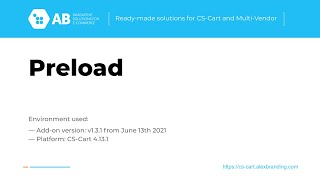
New features and improvements:
[+] Added compatibility with “AB: Fast navigation” add-on version 1.10.0 and higher, where a new setting "Enable preload" was added to fast navigation block.
[+] YoupiTheme. Added settings of preload.
[+] Added compatibility with “AB: Video gallery of the product” add-on version 2.5.0 and higher.
[+] UniTheme2, YoupiTheme. Added preload of subcategories images.
[+] UniTheme2, YoupiTheme. Added settings of preload of subcategories images on the page "Theme settings → "Add-ons" tab".
[+] “AB: SEO pages for filters” add-on version 7.5.1 and higher. Added preload of SEO pages for filters at subcategories block.
[+] UniTheme2, YoupiTheme. Added theme settings "Percentage of view area" for subcategories and product lists on the page "Theme settings → "Add-ons" tab", with a possibility to set for each device separately.
[+] UniTheme2, YoupiTheme. Added settings "Percentage of view area" into banners block, with a possibility to set for each device separately.
[+] UniTheme2, YoupiTheme. "Fast navigation" add-on. Added settings "Percentage of view area" into the block "AB: Fast navigation", with a possibility to set for each device separately.
Functionality changes:
[*] Setting of a block with banners "Disable Lazy Load for the first banner" was renamed on "Preload the first banner".
Bug fixes:
[!] UniTheme2. Basic graphic banners were not preloaded in the template “AB: Advanced banner (Carousel)”. Fixed.
[!] UniTheme2, YoupiTheme. Banner was not preloaded if background image was not specified for it. Fixed.
[!] “HiDPI displays support” add-on. Incorrect images could be preloaded. Fixed.
v1.3.0 from 12 April 2021
Pay attention!
Add-on works with YoupiTheme from version 4.12.2.d and UniTheme2 from version 4.12.2.e.
New features and improvements:
[+] Added the ability to preload images dynamically.
[+] UniTheme2. On the page “AB: UniTheme2 → Theme settings → tab “Add-ons” added preload settings of images.
[+] Added automatic preload for product lists, main product image, main blog image.
[+] UniTheme2. For templates “AB: Advanced banner (Carousel)” and “AB: Advanced banner” added the setting “Disable Lazy Load for the first banner”.
[+] YoupiTheme. For template “AB: Advanced banner (Carousel)” added the setting “Disable Lazy Load for the first banner”.
v1.2.0 from 17 December 2020
New features and improvements:
[+] Added compatibility with CS-Cart 4.12.1.
v1.1.2 from 29 September 2020
Bug fixes:
[!] Duplication of fonts loading occured when log on files of styles by conditions. Fixed.
v1.1.1 from 15 May 2020
New features and improvements:
[+] Added Ukrainian language support.
Bug fixes:
[!] Preload fonts with the timestamp were loaded twice when the buttons “Theme editor”, “Edit content on-site” or “Edit content on-site” on the page “Administration panel → Design → Themes” were used. Fixed.
[!] Duplication of fonts loading could occur on the multistores websites. Fixed.
v1.1.0 from 05 February 2020
New features and improvements:
[+] Added the addon setting "Add font-display for style fonts".
[+] Added UpgradeCenter/Connector for the next updates.
Bug fixes:
[!] On a storefront was displayed links from all stores. Fixed.
v1.0.2 from 04 February 2020
Bug fixes:
[!] On a storefront was displayed links from all stores. Fixed.
v1.0.1 from 21 June 2019
New features and improvements:
[+] Added privileges;