linkOverview
linkFeatures
linkGeneral information
Bots are the special programs that make any actions on the site automatically and/or on the schedule. Usually bots are designed to make monotone and duplicate actions with the maximum speed that becomes the reason of the large load of server.
Search systems Google, Yandex, Yahoo and more others use its own bots for site indexing, for example: "AdsBot-Google", "Googlebot-Image", "Googlebot" and others ‒ this is the bots from the White list and its work is useful.
But there are also injurious use of bots for DDoS- и DoS-attacks, collection of email addresses from contact forms, analytic, video and other information of the site ‒ this is the bots from the Black list that should and must be limited for content.
These bots, ignoring all the rules, create a large load on server as they try to open a huge quantity of the site pages simultaneously, including service pages (sorts, filters, pagination pages and its combinations).
There is a good way out of such situation: to give such bots the pages where there is no unnecessary links (that they can scan endlessly), with no blocks that require heavy computing by server (e.g., filters, products sorts, selections of the product quantity on page etc.)
Thus, a real user gets the full version of the site page (without any changes), bot get cut version of the page (there is nothing in the code that could become the reason of load on server or create a large number of transitions on the pages).
Antibot add-on is a solution that simultaneously works to reduce the load on the server and hide content that is not desirable for indexing, therefore it is simultaneously included in the supply of both add-ons packages SEO add-ons and Speed-Up.
The add-on comes to replace the SEOhide add-on in the SEO package as a more flexible and effective solution (compatibility with Unitheme2 and YoupiTheme themes has been preserved).
How Antibot add-on works
- Limits visibility of block content or templates parts of the page for bots (bots gets the pages, as original HTML, where the necessary parts of the content (blocks or templates parts of the pages) are cut and at the same time the user can work with the whole page content;
- Add-on allows to manage directories of Bots from White list and Bots from Black list;
- Bots from White list includes “good” bots that make sense to view the site content (e.g., bots of the Google and Yandex search systems);
- Bots from Black list includes “bad” bots that we do not want to show the site content (these bots always scan the site page that reduces to increased load of the server);
- Bots lists are filled by default after the add-on installation (we thank the command of the specialized CS-Cart cloud hosting zahid.host for their participation in development). However, store administrator can make any changes: add, delete and edit bots in the lists;
- Add-on allows to manage the block view for bots (adds additional setting into the block settings with the following variants: Do not hide; Hide for all bots (except the bots from the White list) and Hide for all bots;
- If you need to hide the content that is displayed by templates of the pages, you may use the special Smarty-tag
ab__hide_content; - There is a blocks list in the documentation that is recommended to hide for Bots from Black and White lists;
- Themes UniTheme2 (beginning from the version 4.11.4.a) and YoupiTheme (beginning from the version 4.11.4.a) already include formatting of templates parts hiding of the pages for Antibot add-on (themes of third party developers for use).
What does the use of the add-on give you?
- allows to give good bots more “clear” pages in terms of SEO (the search system should not index the blocks of private user cabinet, carts, sorts and other site parts of service content);
- reduces the load on server by a mean of 20%.
linkRecommended blocks list that should be blocked for bots
Go to the page Administration panel → Design → Layouts → layout “Default”
(blocks names for layout of Responsive theme)
| Block name | Setting value |
|---|---|
| Block “Currencies” | Hide for all bots |
| Block “Customer location” | Hide for all bots |
| Block “My Account” | Hide for all bots |
| Block “Account” (in the layout of UniTheme2) | Hide for all bots |
| Block “Search” | Hide for all bots |
| Block “Cart” | Hide for all bots |
| Block “Subscribe” | Hide for all bots |
| Block “Get social” (in the layout of UniTheme2) | Hide for all bots |
| Block “Bottom my account” | Hide for all bots |
| Block “My account” (in the layout of UniTheme2) | Hide for all bots |
| Block “Create order” | Hide for all bots |
| Block “Customer service” (in the layout of UniTheme2) | Hide for all bots |
Go to the page Administration panel → Design → Layouts → layout “Homepage”
(blocks names for layout of Responsive theme)
| Block name | Setting value |
|---|---|
| Block “Hot deals” | Hide for all bots |
| Block “Sale” | Hide for all bots (except the bots from the White list) |
| Block “On Sale” (in the layout of UniTheme2) | Hide for all bots (except the bots from the White list) |
Go to the page Administration panel → Design → Layouts → layout “Products”
(blocks names for layout of Responsive theme)
| Block name | Setting value |
|---|---|
| Block “Recently Viewed” | Hide for all bots |
Go to the page Administration panel → Design → Layouts → layout “Categories”
(blocks names for layout of Responsive theme)
| Block name | Setting value |
|---|---|
| Block “Recently Viewed” | Hide for all bots |
| Block “Product filters” | Hide for all bots (except the bots from the White list) |
linkCompatibility
| Available add-on version | CS-Cart/Multi-Vendor compatible versions |
|---|---|
v1.1.0 |
4.10.1 – 4.18.1 |
Add-on is compatible with the following Themes:
- YoupiTheme (compatible with correspond CS-Cart version);
- UniTheme2 (compatible with correspond CS-Cart version);
- Responsive.
linkSupport
General technical support conditions are available at this link (be sure to review these conditions, all solutions from the AlexBranding development team come with limited technical support).
In order to use our technical support, you need to:
- Log in with your order owner account on https://cs-cart.alexbranding.com;
- Go to the page My Account → Orders;
- Find the corresponding order with the problem add-on in the orders list and pass to its details;
- Find the “Support” link next to the corresponding add-on name (near you can find Documentation link also) and click on it;
- Fill in the data with the problem, provide access to your CS-Cart installation (path to the administration panel, admin mail, admin password + FTP access) and create a ticket (after you will create the ticket, you will receive an e-mail and a special code to track the ticket in the future);
- Wait for the specialist answer in accordance with the regulations of the technical support service and the priority of your ticket.
If you didn't receive an answer within the deadlines, according to the chosen ticket priority, send e-mail info@alexbranding.com with the ticket number, for which you did not receive an answer in time, and the team manager will solve the problem in compliance with regulations.
link Demo
You can test the addon work with admin access using our demo server Demos for CS-Cart solutions from Alexbranding by choosing it in Addons list or just follow the link.
linkRestrictions and warnings
We recommend to note general restrictions:
- All solutions from AlexBranding developers team require pre-installation of the AB: Addons Manager service addon. It is delivered free of charge and is responsible for such services: installation, upgrades, license verifications. Excluding this service addon usage is not possible;
- Addon files may have a closed (encoded) part, in which only a license check is located;
- The addon will work only on those domains, that are specified in the user's license. If you try to use the solution on CS-Cart installations, whose domains are not included in the license, the addon will be automatically turned off;
- Local installation is not possible, so that the addon works on the additional domain (subdomain), enter this domain (subdomain) in the Domain field, when ordering (or write to info@alexbranding.com) - adding technical domains for the developing or for testing is always free.
linkUsage
linkInstallation
After your order has been processed by our manager, it will be transferred to Completed state, you will receive an email to your mailbox with ordered add-ons license numbers (usually it takes from 15 minutes to 8 hours depending on the day time and week day).
Then follow the steps below, which differs depending on your version of the CS-Cart platform:
You can also install the add-on with a standard installation for CS-Cart. To do this, download the appropriate archive with an add-on version compatible with your version of the CS-Cart platform.
Go to the website cs-cart.alexbranding.com, log in under the account of the order holder and go to the page My Profile → Orders → Relevant Order, go to details and you will see a list of available archives for the ordered add-on. Download the version (archive) you need and make the installation (standard for CS-Cart installation: Add-ons → Downloaded add-ons and in the gearwheel menu select Manual installation).
linkSettings
For access to the add-on settings you should go to the page Administration panel → Add-ons → Downloaded add-ons and at the add-on name select appropriate menu item.
linkCode hiding in the Template
Add-on allows to hide code parts of the templates from bots. For example, let’s hide sort variants of the products on the category page. Template sorting.tpl is liable for the sort list.
To view the template sorting.tpl go to the page Administration panel → Design → Templates → responsive → templates → common → sorting.tpl
To hide the code part from bots place this code between opening and closing Smart-tags {ab__hide_content}
{ab__hide_content bot_type="ALL"}
code part that should be hidden
{/ab__hide_content}where parameter bot_type may have two values: "ALL" ‒ hide the content for all bots; "BLACK" ‒ hide the content for bots from Black list.
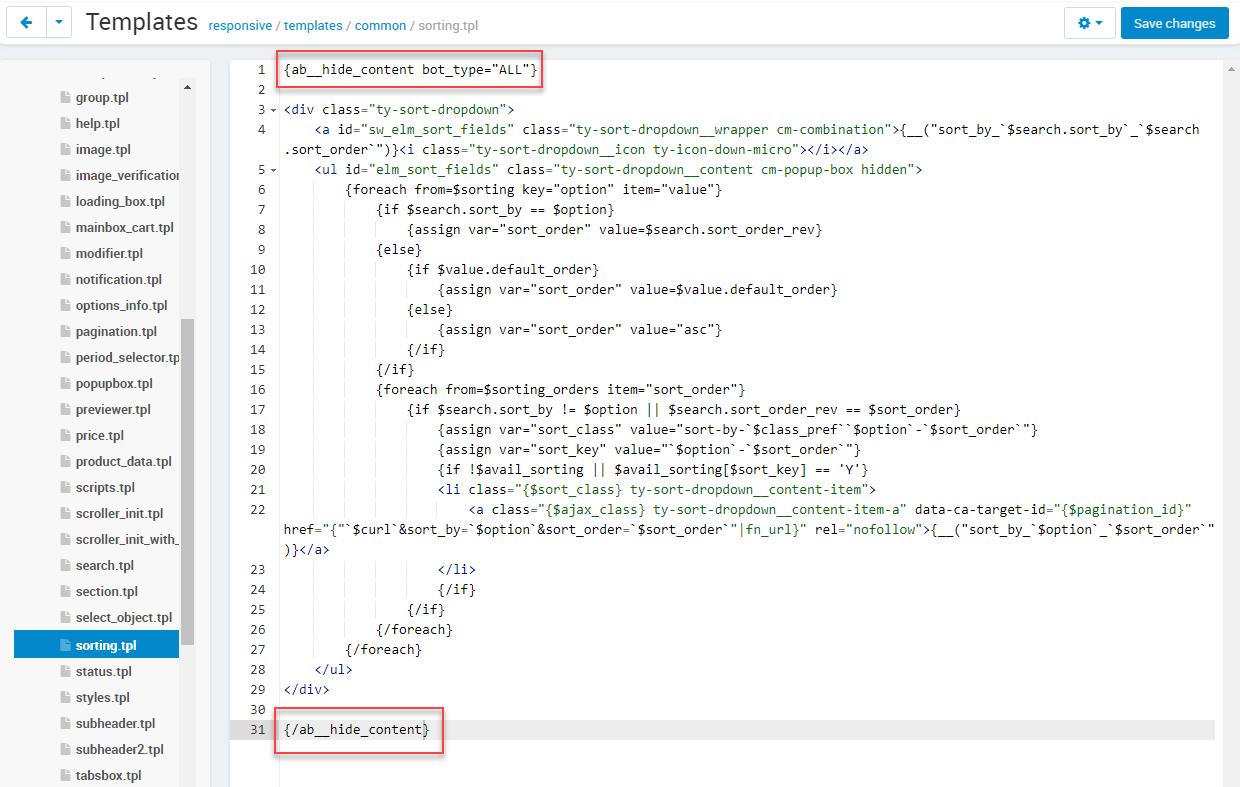
linkBlock hiding
Add-on allows to hide separate blocks from bots. As an example let’s have a look at Search block.
To change the block options go to the page Administration panel → Design → Layouts and in the tab Default click the button Block options in the Search block.

In the opened window in the field Hide this block select one of the proposed value:
- Hide for Black bots;
- Hide for all bots.
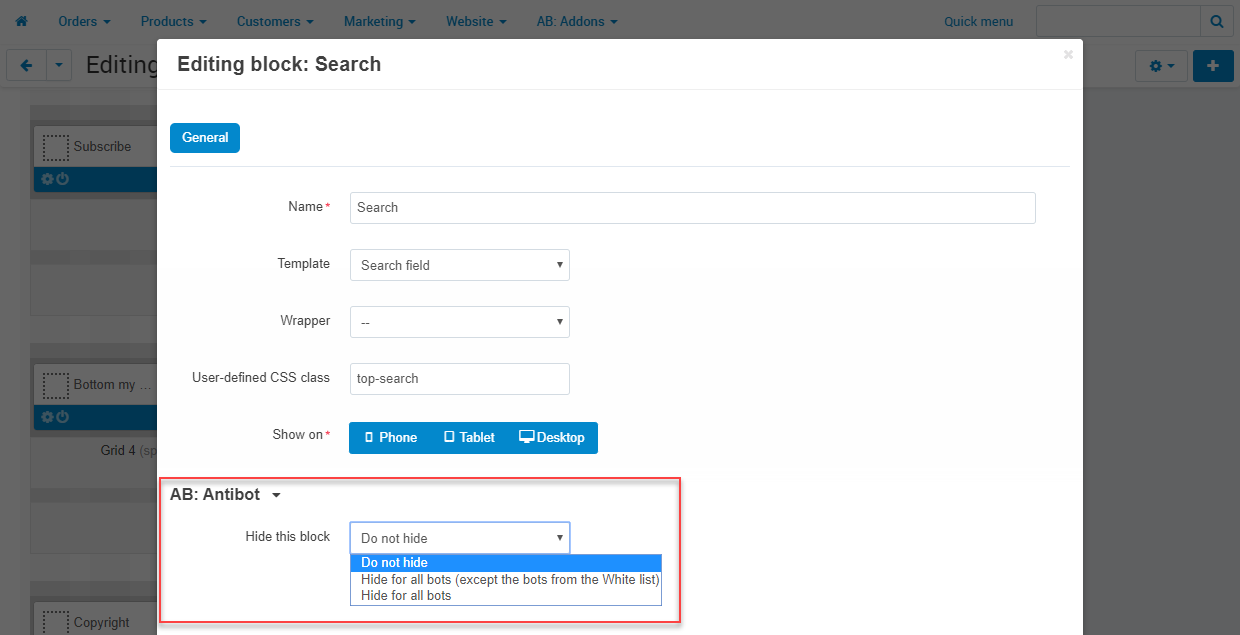
linkButtons of blocks visuality
To show visually which blocks will be displayed for bots, add-on adds buttons of blocks visuality in the administration panel on the page Design → Layouts: For real visitors; For White bots; For Black and other bots. These buttons appear when clicking Preview of any device.
There is icon on the right corner of a block that indicates hiding of the appropriate block as well.
Icon of black color indicates indicates hiding Hide for Black bots with a prompt message Block is hidden for Black and other bots.
Icon of white-black color indicates hiding Hide for all bots with a prompt message Block is hidden for all bots.

linkCheck of add-on work on the the storefront
To check the add-on work on the storefront, you should do the following steps:
1) Go to the storefront with Google Chrome browser and press the button F12 or the left mouse button and select the option View the code.
2) Go to the Network tab.
3) Follow the path Customize and control DevTools → More tools → Network conditions unmark the checkbox Select automatically.
4) Under the Custom field paste the bot name from Black list (e.g., 360Spider).
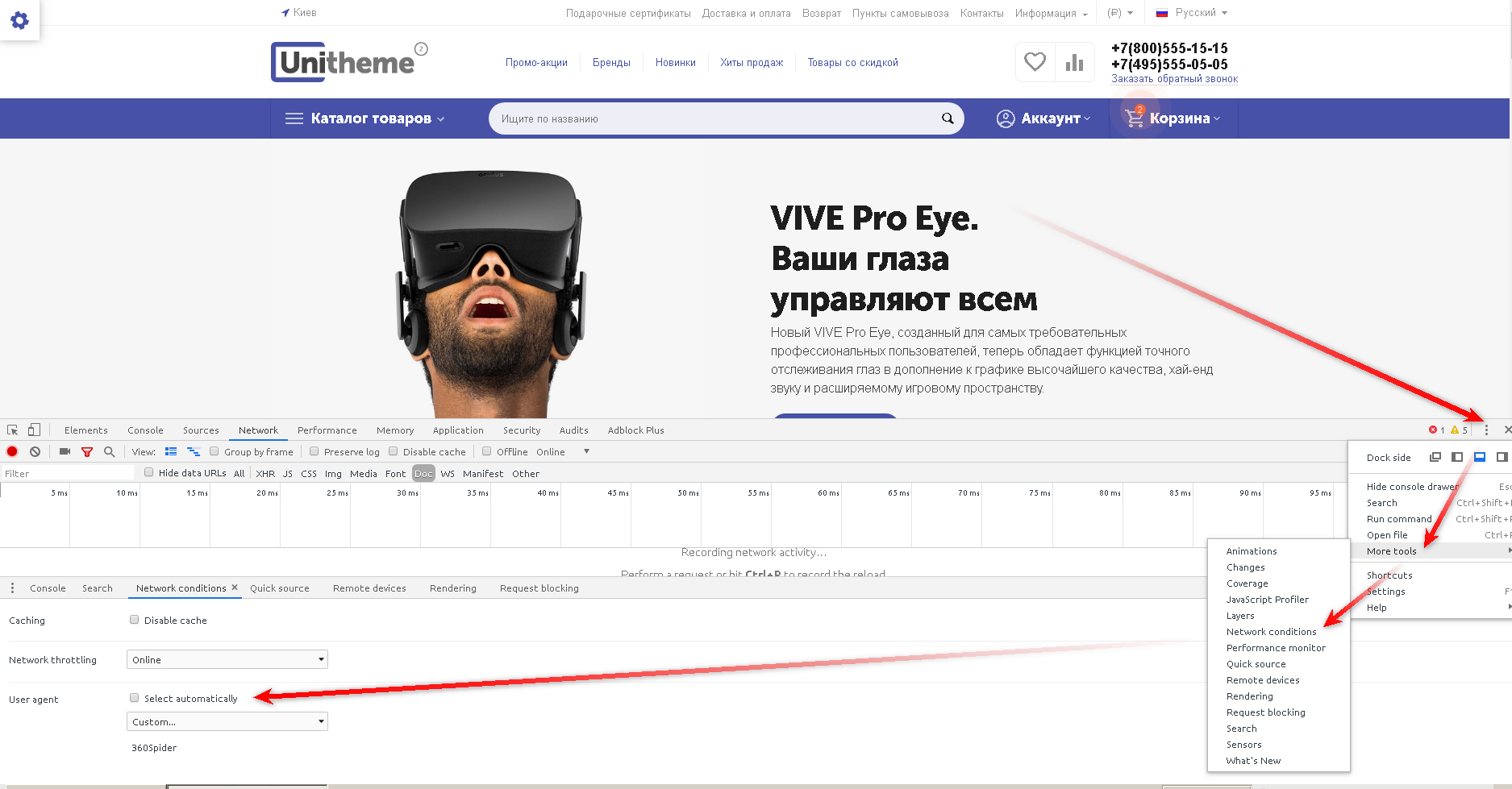
5) Refresh the page.
6) Go to the Application tab.
7) In the left panel Storage click Cookies and choose the file of your storefront.
8) In the window with the elements list find the variable ab__ab_ib and pay attention to its value, where B ‒ bot from Black list; W ‒ bot from White list; N ‒ not a bot, a real user.

To see what is available for bot from black list, change the value N on B and refresh the page. As a result, blocks that were hidden for bots from black list will not be displayed on the storefront.
For example, hide any blocks selecting the blocks options Hide for all bots (see the instruction of the chapter Block hiding), follow the steps described above. As a result, you will see the value "B" in front of the variable ab__ab_ib and the selected blocks will not be displayed on the storefront.
linkIntegrations
Blocks with recommended products will be displayed for real users only. They will be cut from source html-code for all bots.
linkHow to update
AB: Add-ons Manager will notify you about available updates (you will see an indicator of new alerts). The recommended way is to update via the CS-Cart Upgrade center (a regular procedure of the platform). This method will allow lossless configuration of the transition to the new add-on version, that is guaranteed to be compatible with your CS-Cart platform version.
To make updates procedure:
- Go to the Administration panel → Administration → Upgrade center;
- Find the appropriate update among the available updates and click the Update button;
- Follow all the instructions, that will be shown during the upgrade procedure;
- Clear CS-Cart cache and start using new add-on version.
linkAB cookies
Add-on adds its cookies as follows:
| Cookie name | Description | Expiry |
|---|---|---|
ab__ab_ib |
Stores an indication of whether the visitor is a Human or Bot | 1h |
linkList of releases
Subscribe to our Telegram-channel to get info about new releases.
v1.1.0 from 01 June 2021
New features and improvements:
[+] In administration panel on the page “Design → Layouts” buttons are added to show block visibility (For real visitors, For White bots and For Black and other bots) when choosing Preview. It will help to see which blocks will be displayed for bots.
[+] On the page “AB: Antibot → Bot list” you will see already selected bot type when adding a new bot.
Bug fixes:
[!] PHP notice could appear on the storefront. Fixed.
[!] On the page “Design → Layouts → Blocks” add-on setting “AB: Antibot → Hide this block” could not be saved. Fixed.
v1.0.3 from 18 December 2020
New features and improvements:
[+] Added compatibility with CS-Cart 4.12.1.
v1.0.2 from 02 June 2020
New features and improvements:
[+] Added compatibility with YoupiTheme v4.11.4.a and higher.
v1.0.1 from 21 May 2020
Bug fixes:
[!] Php-notice appeared on the pages. Fixed.
[!] UniTheme2 theme. The "Quick view" button did not display correctly in the product lists. Fixed.
[!] The page "AB: Add-ons → AB: Antibot → Help" did not open correctly. Fixed.
v1.0.0 from 21 May 2020
New features and improvements:
[+] Added pages of bots lists management.
[+] On the page "Design → Layouts → Blocks" added the new setting "AB: Antibot → Hide this block" in the editing window of the block. There are setting variants as follows: Do not hide; Hide for all bots (except the bots from the White list) and Hide for all bots.
[+] Added Ukrainian language support.
[+] Added compatibility with UniTheme2 and Responsive themes.



